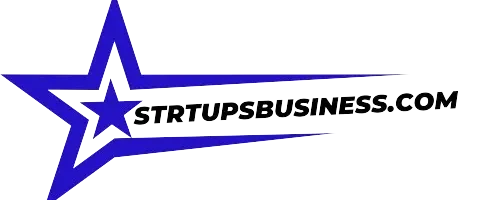How to Check Battery Health on iPad: A Comprehensive Guide
Introduction
In the world of mobile devices, the iPad stands out for its robust performance and innovative features. However, like any electronic device, its battery life is finite and degrades over time. Understanding how to check the battery health of your iPad can help you maintain its performance and extend its usable life. This guide provides a detailed overview of how to assess your iPad’s battery health, understand the results, and take appropriate actions to manage battery longevity.

Accessing Battery Health Information on Your iPad
To begin, it’s essential to know where to find the battery health feature on your iPad. Introduced in iOS 11.3, the battery health tool is designed to give users a clear picture of their battery’s capacity relative to when it was new.
- Open Settings: Tap on the ‘Settings’ icon on your home screen.
- Navigate to Battery: Scroll down and select ‘Battery’ from the list of options.
- Battery Health: Tap on ‘Battery Health’ to view the maximum capacity and peak performance capability of your iPad’s battery.
Understanding Maximum Capacity
The ‘Maximum Capacity’ displayed in the Battery Health section is a measure of your battery’s capacity relative to when it was new. A brand-new iPad will have a 100% capacity, which will decrease over time as the battery chemically ages.
- What Does Maximum Capacity Tell You?: If your iPad shows a maximum capacity of 95%, it means that the battery can hold 95% of its original charge. As the number decreases, so does the amount of energy the battery can store.
Assessing Peak Performance Capability
Beneath the Maximum Capacity, you will find the ‘Peak Performance Capability’ information. This tells you whether the battery’s condition is supporting normal peak performance, or if it has degraded to a point where performance management features have been applied to prevent unexpected shutdowns.
- Performance Management: If your battery health has deteriorated significantly, iOS may apply performance management practices to preserve the device’s operational stability. However, you can disable these temporarily until the next shutdown by choosing the option provided.
Signs of a Degraded Battery
Recognizing the signs of a degraded battery can prompt you to check its health. These signs include:
- Reduced Hours of Usage: The device runs out of power quicker than it used to under the same usage conditions.
- Frequent Shutdowns: The iPad might turn off unexpectedly, even if the battery percentage shows a remaining charge.
- Longer Charge Times: As the battery ages, it may take longer to charge to full capacity.
- Overheating: While charging or during heavy use, the iPad feels hotter than usual.
Tips for Maintaining Battery Health
To maximize your iPad’s battery lifespan, consider the following tips:
- Update to the Latest Software: Always keep your iPad updated to the latest version of iOS. Updates often include advanced energy-saving technologies that can extend battery life.
- Optimize Settings: Adjust settings such as screen brightness and background app refresh to reduce battery strain.
- Use Official Chargers: Charging your iPad with non-official chargers can damage the battery over time. Always use Apple-certified chargers and cables.
- Avoid Extreme Temperatures: Extreme cold or heat can permanently damage battery capacity. Try to use and store your iPad in environments where the temperature is between 62° to 72° F (16° to 22° C).

Conclusion How to Check Battery Health on iPad
How to check battery health on iPad is an essential part of maintaining your device’s longevity and performance. By regularly monitoring and understanding the health of your battery, you can take proactive steps to manage its condition and ensure your iPad continues to serve you well for as long as possible.